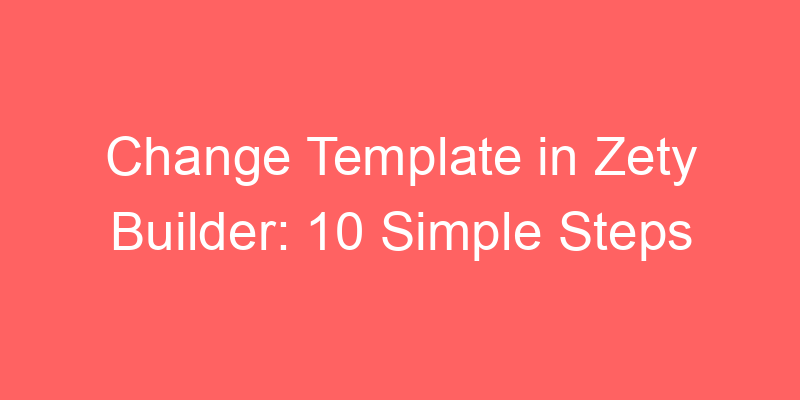Change Template in Zety Builder: 10 Simple Steps to Revamp Your Document
Changing the template in Zety Builder can breathe new life into your document, whether it’s a resume, cover letter, or CV. With a variety of templates available, you can easily give your document a fresh look that matches your style and preferences. In this guide, we’ll walk you through 10 simple steps to change the template in Zety Builder and revamp your document effortlessly.
Understanding Templates in Zety Builder
Before we dive into the steps, let’s clarify what templates are in Zety Builder. Templates are pre-designed layouts that determine the overall look and feel of your document. Zety Builder offers a wide range of templates tailored for different industries, professions, and design preferences, allowing you to find the perfect match for your needs.
Why Change Template?
Changing the template in Zety Builder offers several benefits:
- Fresh Look: Switching to a new template can give your document a fresh, updated appearance, making it stand out to employers or recruiters.
- Customization Options: Different templates offer varying customization options, allowing you to tailor the design elements to your liking.
- Professionalism: Choosing a professionally designed template can enhance the overall professionalism of your document, leaving a lasting impression on the reader.
10 Simple Steps to Change Template in Zety Builder
Now, let’s explore the steps to change the template in Zety Builder:
- Access Document Settings: Log in to your Zety Builder account and open the document you want to edit.
- Navigate to Template Gallery: Look for the template gallery option, usually located in the toolbar or menu bar.
- Browse Templates: Explore the various templates available in the gallery, categorized by industry, profession, and design style.
- Preview Templates: Click on each template to preview how it will look with your content. Take note of the design elements and layout.
- Select Template: Choose the template that best suits your document and preferences by clicking on it.
- Customize Elements: Depending on the template, you may have options to customize color schemes, fonts, and other design elements.
- Preview Changes: Before finalizing your selection, preview how the new template will affect your document layout and appearance.
- Adjust Content: After changing the template, review your document’s content to ensure that it fits well within the new layout.
- Save Changes: Once you’re satisfied with the new template and content, save your changes to apply them to the document.
- Review Document: Take a final look at your document to ensure that the new template enhances its overall presentation and professionalism.
Tips for Template Selection
Consider the following tips when choosing a template in Zety Builder:
- Match Your Industry: Select a template that aligns with the expectations and standards of your industry or profession.
- Highlight Key Information: Choose a template that emphasizes important information such as your skills, experience, and qualifications.
- Stay Consistent: Maintain consistency in design elements and formatting throughout your document for a cohesive look.
FAQs (Frequently Asked Questions)
How do I change the template in Zety Builder?
To change the template in Zety Builder, follow these steps:
- Access Document Settings.
- Navigate to the Template Gallery.
- Browse templates and select the desired one.
- Customize elements if necessary.
- Preview changes and adjust content.
- Save changes to apply them to the document.
Can I customize the design elements of the selected template?
Yes, depending on the template, you may have options to customize color schemes, fonts, and other design elements to match your preferences.
Are templates in Zety Builder tailored for specific industries?
Yes, Zety Builder offers templates categorized by industry, profession, and design style, allowing you to find the perfect match for your needs.
Can I preview changes before finalizing the template selection?
Yes, you can preview how the selected template will look with your content before finalizing your selection, ensuring that it meets your expectations.
Is it necessary to adjust content after changing the template?
After changing the template, review your document’s content to ensure that it fits well within the new layout and design.
Are there options to revert to the previous template if needed?
Yes, Zety Builder allows you to revert to the previous template if you decide to switch back, providing flexibility in template selection.
Conclusion
Changing the template in Zety Builder offers you the opportunity to give your document a fresh new look that matches your style and preferences. By following the simple steps outlined in this guide and considering the tips provided, you can easily revamp your document and make a lasting impression on employers or recruiters. Experiment with different templates to find the perfect match for your professional documents.
ess: Change Templates in Zety Builder
Crafting a compelling resume is key to landing your dream job. Zety’s resume builder offers a variety of professional templates to choose from, allowing you to tailor your resume’s design to your specific career goals and industry. This guide will walk you through changing templates in Zety, ensuring your resume makes a strong visual impact alongside highlighting your skills and experience.
Why Change Templates in Zety Builder?
Zety’s resume builder provides a diverse selection of templates, each offering a unique blend of style and functionality. Here are some reasons to consider changing templates:
- Industry-Specific Appeal: Certain industries favor specific resume design aesthetics. For instance, a creative agency might prefer a modern and bold template, whereas a financial institution might lean towards a more classic and professional look.
- Highlight Your Skills: Templates with specific layouts can help emphasize your strengths. If your resume is heavy on project experience, a template with prominent sections for achievements might be ideal.
- Showcase Your Personality: While professionalism is key, your resume can also subtly reflect your personality. A creative template with pops of color might suit someone in a marketing role, while a more minimalist template might be better for an accounting position.
Remember: There’s no single “best” template. The key is to choose one that complements your skills and aligns with the job you’re applying for.
How to Change Templates in Zety Builder
Here’s a straightforward guide on changing templates in Zety:
- Open your Zety resume: Log in to your Zety account and select the resume you want to edit.
- Click on “Templates”: Look for the “Templates” section in the left-hand toolbar. Clicking on it will reveal all available templates.
- Browse and Preview: Zety displays each template with a thumbnail image. Hover over a template to see a live preview of how your resume would look in that layout.
- Select your desired template: Once you find a template that suits your needs, click on it to apply it to your resume.
- Review and Edit (Optional): Zety will automatically adjust your resume content to the new template. You can further customize fonts, colors, and other design elements within the “Design” section to achieve your desired look.
- Save and Download: Once you’re happy with the changes, click “Save” to finalize your edits. You can then download your resume in your preferred format (PDF, DOCX, etc.).
Tips for Choosing the Perfect Zety Template
While changing templates offers flexibility, here are some additional tips to pick the right one for you:
- Consider Readability: Ensure the template you choose prioritizes clear and easy-to-read text. Your resume’s content should be the star of the show.
- Match Your Experience Level: If you’re a recent graduate, a modern and clean template might be suitable. For someone with extensive experience, a more classic template can convey authority.
- Stay Consistent with Branding (if applicable): If you’re applying to creative agencies or design firms, consider a template that aligns with your personal brand aesthetic.
By following these tips and exploring the templates offered in Zety’s builder, you can create a resume that’s not only informative but also visually appealing, grabbing the attention of potential employers and leaving a lasting impression.
Find Your Perfect Match: Changing Templates in Zety Resume Builder
Crafting a stand-out resume is all about finding the right fit, and Zety’s resume builder offers a variety of templates to help you achieve that. These templates provide pre-designed layouts with different styles and structures. Changing templates in Zety is a breeze, allowing you to tailor your resume’s visual appeal to your industry and career goals. Here, we explore two scenarios where changing the template can make a big difference:
Example 1: The Creative Professional
This scenario focuses on a creative professional, such as a graphic designer or marketing specialist, who wants to showcase their visual flair.
- Target a Modern and Visually Appealing Template: Look for templates with clean lines, bold fonts, and ample space to incorporate creative elements like graphics or portfolio links.
- Highlight Visual Skills: A well-chosen template can complement your skills by letting your visual design sense shine through.
How to Change Templates in Zety
Changing templates in Zety is a simple process:
- Access the Template Gallery: Click on the “Template” button located on the top toolbar of your resume builder.
- Browse and Select: Zety offers a variety of templates . Explore the options and choose the one that best suits your style and industry.
- Content Adjusts Automatically: The content you’ve already added will automatically adjust to the new template’s layout. You might need to make minor tweaks for optimal formatting.
Example Text (Using a modern template with a focus on visuals)
Jane Doe | Creative Director | [email protected] | 555-555-5555
Summary
Highly motivated and results-oriented Creative Director with 5+ years of experience in branding, marketing, and graphic design. Proven ability to develop innovative visual concepts that resonate with target audiences. [Insert portfolio link]
Skills
- Graphic Design (Mastery in Adobe Creative Suite)
- Branding & Identity Development
- Marketing & Communication Strategies
Work Experience
Creative Director – [Company Name], Anytown, CA (2020 – Present)
- Led the design team in developing a new brand identity that resulted in a 15% increase in brand awareness.
- Designed and executed successful marketing campaigns across various platforms.
Education
- Bachelor of Fine Arts in Graphic Design, [University Name], Anytown, CA (2018)
Example 2: The Experienced Professional
This scenario highlights a seasoned professional seeking a leadership role and wanting to convey a sense of authority and experience.
- Target a Professional and Classic Template: Choose a template with a clean and classic layout, focusing on clear headings and easy-to-read text.
- Emphasize Experience: A classic template allows your professional background to take center stage.
How to Change Templates (Follow the same steps as above)
By changing templates , you can ensure your Zety resume projects the right image for your target job. Remember, a well-chosen template can be a powerful tool to grab the hiring manager’s attention and land that dream interview!
pet=”blog-button1″]
ippet=”blog-button2″]
Generate Your NEXT Resume with AI
Accelerate your resume crafting with the AI Resume Builder. Create personalized resume summaries in seconds.