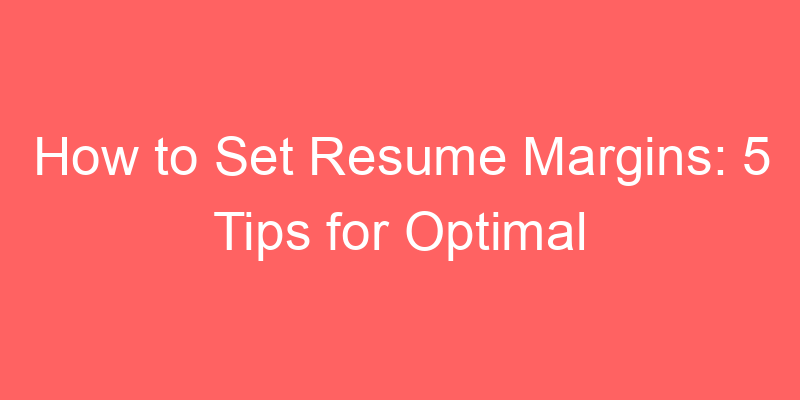AI Email Marketing for Job Search
Understanding AI’s Impact on Job Applications
Artificial Intelligence (AI) has revolutionized various aspects of the job search process, including how candidates market themselves through email campaigns. Today, AI email marketing plays a crucial role in enhancing job search strategies, helping candidates stand out in competitive markets.
Utilizing AI to Craft Personalized Cover Letters
One of the most impactful uses of AI in job search is crafting personalized cover letters. AI tools can analyze job descriptions and company cultures to tailor cover letters that resonate with hiring managers. By leveraging AI, candidates can ensure their applications are not only personalized but also optimized for keyword relevance.
Enhancing Resume Distribution with AI
AI-driven email marketing platforms enable job seekers to efficiently distribute their resumes to targeted employers. These platforms use data analytics to identify companies that match a candidate’s skills and preferences, thereby increasing the chances of receiving interview invitations.
Optimizing Job Search Emails for AI Algorithms
When using AI email marketing for job search, it’s essential to optimize emails for AI algorithms. This includes using relevant keywords, professional language, and a clear call to action. By adhering to these best practices, candidates can improve their email open rates and engagement with potential employers.
Conclusion
AI email marketing has transformed the landscape of job search, offering candidates powerful tools to enhance their application strategies. By harnessing AI technologies effectively, job seekers can create personalized, targeted email campaigns that significantly increase their chances of landing their dream jobs.
How to Set Resume Margins
Understanding the Importance of Resume Margins
When crafting your resume, every detail matters — including the margins. Properly set margins not only enhance the visual appeal of your resume but also ensure that essential information isn’t cut off during printing or viewing. The standard margin size for resumes is typically between 0.5 to 1 inch on all sides, but choosing the right margin size depends on your resume’s content and the amount of information you wish to include.
Optimal Resume Margins for a Professional Look
For a clean and professional appearance, consider setting your margins to at least 0.7 inches on all sides. This setting provides enough white space to frame your content effectively without making your resume look cramped or sparse. It strikes a balance that makes your resume visually appealing while ensuring it remains easy to read.
Layout Tips for Setting Resume Margins
1. Balance White Space and Content
Effective resume margins maintain a balance between white space and content. Too narrow margins can make your resume feel overcrowded, while excessively wide margins might make it look sparse. Aim for a layout that utilizes margins to create a clear separation between sections, enhancing readability.
2. Use Consistent Margin Sizes
Consistency in margin sizes across all sides of your resume contributes to its overall neatness. This uniformity ensures that your document looks well-structured and organized, reflecting your attention to detail — a crucial quality in any professional setting.
Resume FAQs about Setting Margins
What is the standard margin size for a resume?
The standard margin size for resumes is typically between 0.5 to 1 inch. However, this can vary depending on the amount of content you have and your personal preferences.
How do I adjust margins in my resume?
To adjust margins in your resume, open your document in a word processing program such as Microsoft Word. Navigate to the ‘Page Layout’ or ‘Margins’ settings, where you can input your preferred margin sizes for top, bottom, left, and right.
Resume Checklist for Margin Settings
- Ensure margins are set uniformly on all sides.
- Check that your content fits comfortably within the margins.
- Use a margin size between 0.5 to 1 inch for optimal readability.
- Proofread your resume after adjusting margins to ensure no text or information is cut off.
Example of an Effective Resume with Proper Margins
| Section | Description |
|---|---|
| Contact Information | Includes name, phone number, email address, and LinkedIn profile URL with appropriate spacing from the margins. |
| Professional Summary | Brief overview of skills and experience, centered with balanced margins. |
| Work Experience | Chronological listing of previous roles with consistent margin alignment. |
| Education | Details of academic qualifications and certifications, neatly aligned within the margins. |
Conclusion
Setting the right margins for your resume is not just about aesthetics; it’s about ensuring readability and professionalism. By maintaining consistent and appropriate margin sizes, you can enhance the overall presentation of your resume, making it easier for recruiters and hiring managers to navigate your qualifications and experience.
`
Generate Your NEXT Resume with AI
Accelerate your resume crafting with the AI Resume Builder. Create personalized resume summaries in seconds.