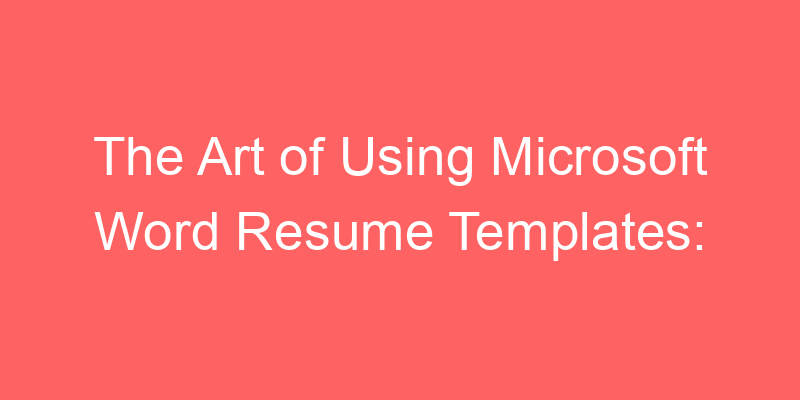The Art of Using Microsoft Word Resume Templates
Crafting a compelling resume is crucial for anyone looking to land their dream job. Microsoft Word offers a variety of resume templates that can help streamline the process and ensure your resume looks polished and professional. This article delves into the art of using Microsoft Word resume templates effectively to create a standout document that catches the eye of recruiters.
Understanding Microsoft Word Resume Templates
What are Microsoft Word Resume Templates?
Definition: Microsoft Word resume templates are pre-designed formats that provide a framework for creating resumes.
Purpose: They simplify the resume creation process by offering professionally designed layouts that are easy to customize.
Advantages of Using Microsoft Word Resume Templates
Benefits for Job Seekers
Accessibility: Easily accessible within Microsoft Word, making them convenient for users familiar with the software.
Variety: Available in various styles and designs, catering to different industries and job roles.
Customization: Templates allow for customization of content, fonts, colors, and layout elements to tailor resumes to individual preferences.
How to Choose the Right Microsoft Word Resume Template
Tips for Selection
Relevance: Select a template that aligns with your industry and career level to ensure suitability.
Readability: Prioritize templates that prioritize readability and organization of information.
Features: Look for templates that include sections for personal information, work experience, skills, and education, depending on your needs.
Steps to Use Microsoft Word Resume Templates Effectively
Practical Guidance
Selecting a Template: Browse through Microsoft Word’s template gallery and choose a design that resonates with your professional style.
Customization: Replace placeholder content with your personal information, ensuring accuracy and relevance to the job you’re applying for.
Formatting: Pay attention to formatting details such as font size, spacing, and alignment to maintain consistency and readability.
Common Mistakes to Avoid When Using Microsoft Word Resume Templates
Pitfalls to Watch Out For
Overly Complex Designs: Avoid templates with overly elaborate designs that may distract from the content of your resume.
Lack of Customization: Templates should be customized to reflect your unique skills and experiences rather than using generic content.
Examples of Effective Microsoft Word Resume Templates
Case Studies
Example 1:
- Template Name: “Professional Resume”
- Features: Clean layout with sections for summary, experience, skills, and education. Suitable for corporate environments.
Example 2:
- Template Name: “Creative Resume”
- Features: Modern design with infographic elements, ideal for candidates in creative fields like graphic design or marketing.
FAQs About Using Microsoft Word Resume Templates
How do I access Microsoft Word resume templates?
Navigate to the “File” tab in Microsoft Word, select “New,” and search for “resumes” in the search bar to explore available templates.
Can I use Microsoft Word resume templates for free?
Yes, Microsoft Word provides a range of free resume templates that can be accessed directly within the software.
Is it possible to modify the color scheme of a resume template?
Yes, most templates allow customization of colors, fonts, and layout elements to match personal preferences or corporate branding.
Are Microsoft Word resume templates suitable for all industries?
While Microsoft Word offers templates for various industries, it’s essential to choose a template that aligns with the expectations and standards of your specific industry.
How can I ensure my resume stands out when using a template?
Customize the template extensively, focusing on highlighting your unique skills, experiences, and achievements that are relevant to the job you’re applying for.
Can I save my customized resume template for future use?
Yes, you can save your customized resume as a template in Microsoft Word for future editing and applications.
Conclusion
Mastering the art of using Microsoft Word resume templates can significantly enhance your job application process. By leveraging these templates effectively, job seekers can create visually appealing resumes that effectively showcase their qualifications and increase their chances of landing interviews. Whether you’re a recent graduate or a seasoned professional, using Microsoft Word resume templates ensures your resume stands out in today’s competitive job market. Invest time in selecting and customizing the right template to make a lasting impression on potential employers.
The Art of Using Microsoft Word Resume Templates: A Time-Saving Trick for Job Seekers
Crafting a compelling resume from scratch can be time-consuming and intimidating. Staring at a blank document, unsure of formatting or layout, can hinder your job search momentum. Here’s where Microsoft Word resume templates come in! These pre-designed templates offer a convenient and efficient way to create a professional resume.
Benefits of Using Microsoft Word Resume Templates
Microsoft Word resume templates provide several advantages for job seekers:
- Save Precious Time: Templates eliminate the need to design your resume from scratch. This saves you valuable time that can be better spent tailoring your resume content to specific job applications.
- Professional Formatting: The templates offer professionally designed layouts with clear sections for your contact information, work experience, skills, and education. This ensures your resume has a polished and organized appearance.
- Variety of Styles: Microsoft Word offers a wide range of template options to suit different professions and personal styles. You can choose from classic and minimalist designs to more modern and creative layouts.
- Easy Customization: While the templates provide a strong foundation, they are still highly customizable. You can easily change fonts, colors, and text size to match your personal brand. You can also add or remove sections as needed to best showcase your qualifications.
Finding the Perfect Microsoft Word Resume Template
Microsoft Word offers a user-friendly interface to help you find the perfect resume template. Here’s how to get started:
- Open Microsoft Word and click on the “New” tab.
- In the search bar, type “resume” or “CV”.
- Browse through the available templates and select the one that best suits your needs and preferences.
Tip: Consider the industry you’re applying to when choosing a template. For instance, a creative field might favor a more modern template, while a corporate environment might prefer a classic layout.
Making the Most of Your Chosen Template
Once you’ve selected a template, here are some tips to personalize it effectively:
- Replace Placeholder Text: Carefully review all the placeholder text in the template and replace it with your own information. Don’t leave any generic text behind!
- Highlight Your Skills and Achievements: Use strong action verbs and quantifiable results to showcase your skills and accomplishments.
- Proofread Meticulously: Typos and grammatical errors can create a negative impression. Double-check your resume before submitting it for any position.
Remember, your resume is a marketing tool designed to land you that dream job. Microsoft Word resume templates can be a valuable asset in your job search journey, saving you time and helping you create a professional and impactful resume that gets noticed by potential employers.
Mastering the Art: Leverage Microsoft Word Resume Templates for Success
Crafting a compelling resume can feel like climbing Mount Everest – daunting, time-consuming, and in need of the right tools. But fear not, job seekers! Microsoft Word resume templates are here to be your sherpa, guiding you towards a professional and impactful document.
1. Time-Saving Magic: Jumpstart Your Resume Creation
Staring at a blank Word document can be paralyzing. Microsoft Word resume templates offer a variety of pre-designed layouts, giving you a solid foundation to build upon. This can save you precious time, allowing you to focus on personalizing your content rather than basic formatting.
- Industry-Specific Options: Many templates cater to specific industries, featuring layouts and design elements that align with your professional field.
- Easy Navigation: Templates typically include clear headings and sections for your contact information, work experience, skills, and education. This streamlines the writing process, ensuring your resume is well-organized and easy for employers to navigate.
2. Professional Polish: Showcase Your Skills with Style
A visually appealing resume is essential for making a strong first impression. Microsoft Word resume templates come in a variety of professional styles, ensuring your resume looks polished and reflects your personal brand.
- Formatting Finesse: Templates often include features like pre-formatted tables for your work experience and bullet points for your skills. This creates a clean and consistent look throughout your document.
- Customization Power: Don’t be afraid to personalize the template to fit your needs. Change the font styles and colors to match your personal brand or the specific job you’re applying for.
Here are two examples of how Microsoft Word resume templates can benefit your job search:
Example 1: Marketing Manager Seeking a New Challenge
Sarah, a marketing manager with a knack for creative campaigns, used a modern and visually striking Microsoft Word resume template. The template highlighted her key skills with well-formatted bullet points and clear section headings. Sarah customized the color scheme to reflect her brand and added a portfolio link showcasing her past work.
Example 2: Recent Graduate Entering the Workforce
David, a recent graduate with limited work experience, utilized a simple and professional Microsoft Word resume template. The template helped him structure his resume logically, highlighting his academic achievements and relevant coursework. David also used the template to showcase his volunteer experience and soft skills, like teamwork and communication.
Microsoft Word resume templates are a valuable tool for any job seeker. They can save you time, boost your resume’s visual appeal, and help you land that dream job. So, ditch the blank page anxiety and leverage the power of templates to create a resume that gets noticed.
The Art of Using Microsoft Word Resume Templates for Job Search Success
Why Choose Microsoft Word Resume Templates?
Microsoft Word resume templates are a powerful tool in today’s job market. They offer a convenient way to create professional-looking resumes without the need for graphic design skills or specialized software. These templates are designed to be user-friendly, allowing job seekers to focus on content rather than formatting. Whether you’re a recent graduate or a seasoned professional looking to update your resume, leveraging these templates can give you a competitive edge.
Advantages of Using Microsoft Word Resume Templates
One of the key advantages of using Microsoft Word resume templates is their accessibility. They come pre-formatted with sections for personal information, work experience, skills, and education, making it easy to input your details. Moreover, these templates are customizable, allowing you to adjust fonts, colors, and layout to suit your personal style while ensuring professional appeal.
Another benefit is compatibility. Most employers prefer receiving resumes in Word format, ensuring that your application is easily accessible and readable on different devices and platforms. This compatibility extends to applicant tracking systems (ATS), which often parse Word documents more effectively than PDFs or other formats.
How to Make the Most of Microsoft Word Resume Templates
To maximize the effectiveness of your resume using Microsoft Word templates, follow these tips:
- Choose the Right Template: Select a template that best reflects your industry and career level. Whether you’re in finance, marketing, or technology, there are templates tailored to various professions.
- Highlight Key Information: Use the template’s sections to emphasize relevant skills, achievements, and experiences that align with the job you’re applying for.
- Customize Thoughtfully: While templates provide a structure, customize sections to showcase your unique qualifications. Add industry-specific keywords and metrics to quantify achievements.
Sample Resumes Created with Microsoft Word Templates
Here are three sample resumes crafted using Microsoft Word templates:
| Name | Industry | Experience |
|---|---|---|
| John Doe | Finance | 5 years |
| Jane Smith | Marketing | 7 years |
| Michael Johnson | Technology | 10 years |
Resume Tips for Success
Effective resumes go beyond templates. Consider these tips to enhance your document:
- Tailor Each Resume: Customize your resume for each job application by aligning your skills and experiences with the job requirements.
- Use Action Verbs: Start bullet points with action verbs to describe accomplishments and responsibilities effectively.
- Proofread Thoroughly: Ensure your resume is free of grammatical errors and typos. Use tools like spell check and ask a friend to review it.
Conclusion
Mastering the use of Microsoft Word resume templates can significantly boost your job search efforts. By leveraging these tools effectively, you can create compelling resumes that capture the attention of hiring managers. Whether you’re a seasoned professional or entering the job market, these templates provide a structured approach to showcasing your qualifications and securing your next career opportunity.
The Art of Using Microsoft Word Resume Templates for Job Search Success
Why Choose Microsoft Word Resume Templates?
When navigating the competitive landscape of job applications, crafting a standout resume is crucial. Microsoft Word offers a variety of professionally designed resume templates that streamline the process of creating a visually appealing and well-structured CV.
Benefits of Using Microsoft Word Resume Templates
Microsoft Word resume templates provide several advantages:
- Simplicity: Templates come with pre-designed formats, allowing you to focus on content rather than layout.
- Time-Saving: Quickly create a polished resume by filling in your details and customizing sections.
- Professionalism: Templates are designed by experts to ensure your resume looks professional and visually appealing.
Layout Tips for Optimal Impact
To maximize the impact of your resume template:
- Choose a clean and modern design that suits your industry.
- Use bullet points to highlight key achievements and skills.
- Ensure consistency in formatting, fonts, and spacing throughout.
Career Advice and Tips
When using resume templates, it’s essential to tailor each resume to the specific job you’re applying for. Customize sections such as the summary, skills, and experience to match the job description and requirements.
Provide 10 Similar Jobs Related to the Main Topic
| Job Title | Description |
|---|---|
| HR Coordinator | Support recruitment processes, manage employee records, and coordinate HR projects. |
| Marketing Assistant | Assist in developing marketing campaigns, manage social media platforms, and analyze marketing data. |
| Administrative Assistant | Provide administrative support, manage schedules, and coordinate office activities. |
| Graphic Designer | Create visual concepts, design marketing materials, and collaborate with clients and teams. |
| Customer Service Representative | Handle customer inquiries, resolve issues, and ensure customer satisfaction. |
| Financial Analyst | Analyze financial data, prepare reports, and provide insights for decision-making. |
| Project Manager | Plan, execute, and manage projects, ensuring they are completed on time and within budget. |
| Software Developer | Design, develop, and test software applications, ensuring functionality and user-friendliness. |
| Content Writer | Create engaging content for websites, blogs, and marketing materials, ensuring clarity and SEO optimization. |
| Sales Associate | Develop sales strategies, build client relationships, and achieve sales targets. |
Resume FAQs
1. How do I customize a Microsoft Word resume template?
2. What should I include in my resume summary?
3. How can I highlight my skills effectively in a resume?
4. Is it important to tailor my resume for each job application?
Resume Strategies
When using Microsoft Word resume templates, strategize by focusing on keywords relevant to your target job, emphasizing measurable achievements, and ensuring your resume reflects your unique strengths and experiences.
Sample Effective Resumes
Below are examples of effective resumes created using Microsoft Word templates:
- **Entry-Level Resume**: Tailored for recent graduates highlighting academic achievements and internships.
- **Experienced Professional Resume**: Showcases extensive work history, leadership roles, and industry-specific skills.
Resume Checklist
Use this checklist when finalizing your resume:
- ✔️ Contact information is up-to-date.
- ✔️ Sections (summary, experience, education, skills) are clearly labeled.
- ✔️ Content is error-free with proper grammar and spelling.
- ✔️ Formatting is consistent and easy to read.
HR Insights
Recruiters appreciate well-organized resumes that are easy to scan. Using Microsoft Word templates can help ensure your resume meets professional standards and stands out in the application process.
Generate Your NEXT Resume with AI
Accelerate your resume crafting with the AI Resume Builder. Create personalized resume summaries in seconds.